Magic Map Mansion
A downloadable game
Magic Mansion Map: A Unicode Terminal game
The game comes with a readme.pdf or readme.html file (and readme.md if you like markdown), it has the same info as here + the walkthrough, and looks way better.
The projects github page: magic mansion the readme file on github looks better than here in most browsers
I know the game would be better if I used a game engine with graphics, but I wanted to make something in the terminal only.
WINDOWS DEFENDER MAY PREVENT YOU FROM RUNNING THIS (I bet Microsoft can smell that it is made on Linux) IF YOU DON'T WANT TO TAKE THE RISK, JUST SKIP IT.
PLEASE READ SETUP GUIDE ON WINDOWS OR LINUX OR MAC BEFORE RUNNING.
IF THE WINDOWS VERSION DOESN'T WORK, LET ME KNOW SO I CAN TAKE IT DOWN.
You are about to play a text-based puzzle game in your terminal, about a Borneo Orangutan in a late Baroque/Rococo mansion/palace. You are tasked with finding a hidden document in this mansion.
There is also a murder mystery; solving it is not required to win.
The rooms in the mansion can be re-arranged using your Magic Map. Use this to bypass locks, find clues, and find keys to unlock the mansion.
THE GAME SHOULD NEVER ASK FOR PERMISSION TO WRITE FILES
BEWARE OF BUGS.
How this fits the theme: Build to scale
You are using the building plans, of a building to explore the building, and rearrange the rooms, the size and shape of the rooms is central to solving the puzzles.
How to play a terminal game
You have to run this game in your terminal (Windows, Mac and Linux instructions for how to turn on the game below).
The Code does support unicode, and the default version of the game (`magicmapmansion_WINDOWS.exe`) do use non-ascii characters: æ, ø, å, ß, ¤.
When you run the game, you can see if it works. The north-east room in the mansion belongs to mr Ågesen, If his name does not start with an A with an o above it, your terminal or font doesn't support these characters. In that case you should use `magicmapmansion_WINDOWS_english.exe` instead, this is identical, except it does not use non-ascii characters.
Almost all terminals (on Linux and Mac) support these characters, while most terminals on Windows don't. (If you want to install a third party terminal, git-bash does support it on windows)
You also need to make sure your terminal is using a MONOSPACED font: i.e. a font where all characters have the same width and height. Otherwise the display will be all messed up. But most terminals (even on Windows) do that by default.
Starting the game on Windows 10
I have not tested windows 11.
The Windows version is inferior to the Linux version (Because Linux is better at terminal stuff), but it does still work.
First step, after downloading the folder with `magicmapmansion_WINDOWS.exe` is to open a terminal in that folder. Here is how to do that using the terminal PowerShell on Windows.
Method 1: Open the folder in a window in file-explore (or whatever it is called, I am not a windows person), press ctrl+l to highlight the path. Type `powershell` in the textfield (this deletes the path from the field, that is fine). Powershell should open automaticall in the folder. You can tell that if the text before the flashing cursor says: `PS C:\users\yourname\DownloadsOrWherever\magicmapmansion>`
Method 2: Open powershell, by default it opens in your root folder: The text before the flashing cursor should say:
`PS C:\users\yourname>`
now you can enter other folders by writing `cd .\foldername\`. If you have the folder in your downloadfolder, type `cd .\Downloads\` and then `cd .\magicmapmansion\` (Pressing TAB may autocomplete).
By the way, if you have git-bash installed I do recommend that over PowerShell, but PowerShell should be installed on all Windows 10 computers.
Now you can start the game, the windows version does not support automatic size-detection of the terminal, so you will have to manually adjust it.
In POWERSHELL You can do this by right-clicking the top bar of the window and clicking properties, then click the tab layout. Look at the box labeled "window size", you can read the width and height here. For the best experience, I recommend setting it to width 108, and height 35. FULLSCREEN DOES NOT WORK WELL
Now close the properties windows and type:`.\magicmapmansion_WINDOWS.exe` or (`.\magicmapmansion_WINDOWS.exe`) This starts tge gane
you COULD also start the game you can doubleclick `magicmapmansion_WINDOWS.exe`, but I don't know if that always work
On Linux, the size would have been spotted automatically
You can also recompile the C++ code. But I don't know if that is possible on Windows. I have only compiled this on Linux (using mingw to compile a Windows executable on Linux).
If you know how CMake works, you could try to compile it.
Starting the game on Linux (or Mac)
So you have realized that Windows is bad! Great! To show your superiority over Windows users, you will have to compile the C++ code, I use standard libraries (plus unix libraries to get Terminal size) so you only need a compiler, I used g++. You should also have CMake installed, to build the project.
The game is made and tested on Arch Linux, I do not own a Mac, but Mac and Linux are very similar under the hood so the Linux code should compile and run on Mac.
g++ and CMake are available on Mac, I recommend using the Homebrew package manager (If you don't feel comfortable installing these things on Mac, you may want to skip this game, or use the windows version)
CMake makes compiling easy, just open your terminal in the projects folder, and run `cmake -Bbuild`, followed by `cmake --build build` this builds the executable in the file `build/bin/maptrial`
You will need to execute this file, while your terminal is still in the projects root folder, write: `build/bin/maptrial` in your terminal, the game should start.
How to play (Once it is started)
The game should have 2 main tiles: A map to the right, a textlog to the left. The textlog prints the result of your commands, and the map shows you where you are.
Below this you see the valid commands, and below that you have a :, where you can start typing commands. (Finish with enter). Arrowkeys or backspace MAY OR MAY NOT be supported, it all depends on your terminal. Autocomplete is not.
One of the most important commands is "enter" which allows you to move between rooms:
To the left, you see the map legend, as you see | and -- are walls, and = and || are doors, the letter next to the door is the ID of that door. If the door has a & symbol, it means it is locked, the number next to it tells you what key number it is locked by.
You can move between rooms if they have doors facing each other, looking like == or :
||
||
If either one of the doors are locked, you can not pass through.
"examine" which allows you to get the item description for the room (write "examine room") or an item (write "examine itemname", if you write "examine room" or when you enter a room, you get the list of all Items and Doors, with all item names.
This is ESSENTIAL to find clues to where the KEYS are hidden.
To bypass locks, you can slide the room you are in using `slide north`, `slide south`, `slide west` and one more which shall not be named.
Rooms can not pass through each other, rooms can only slide if they are touch another room (must be touching both at the start and end of the move) and only if you physically are in them.
Some of the puzzles have multiple solutions ... and some of them are pretty tough.
There is a walkthrough in the readme files
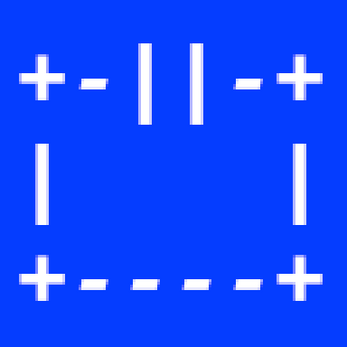
Leave a comment
Log in with itch.io to leave a comment.